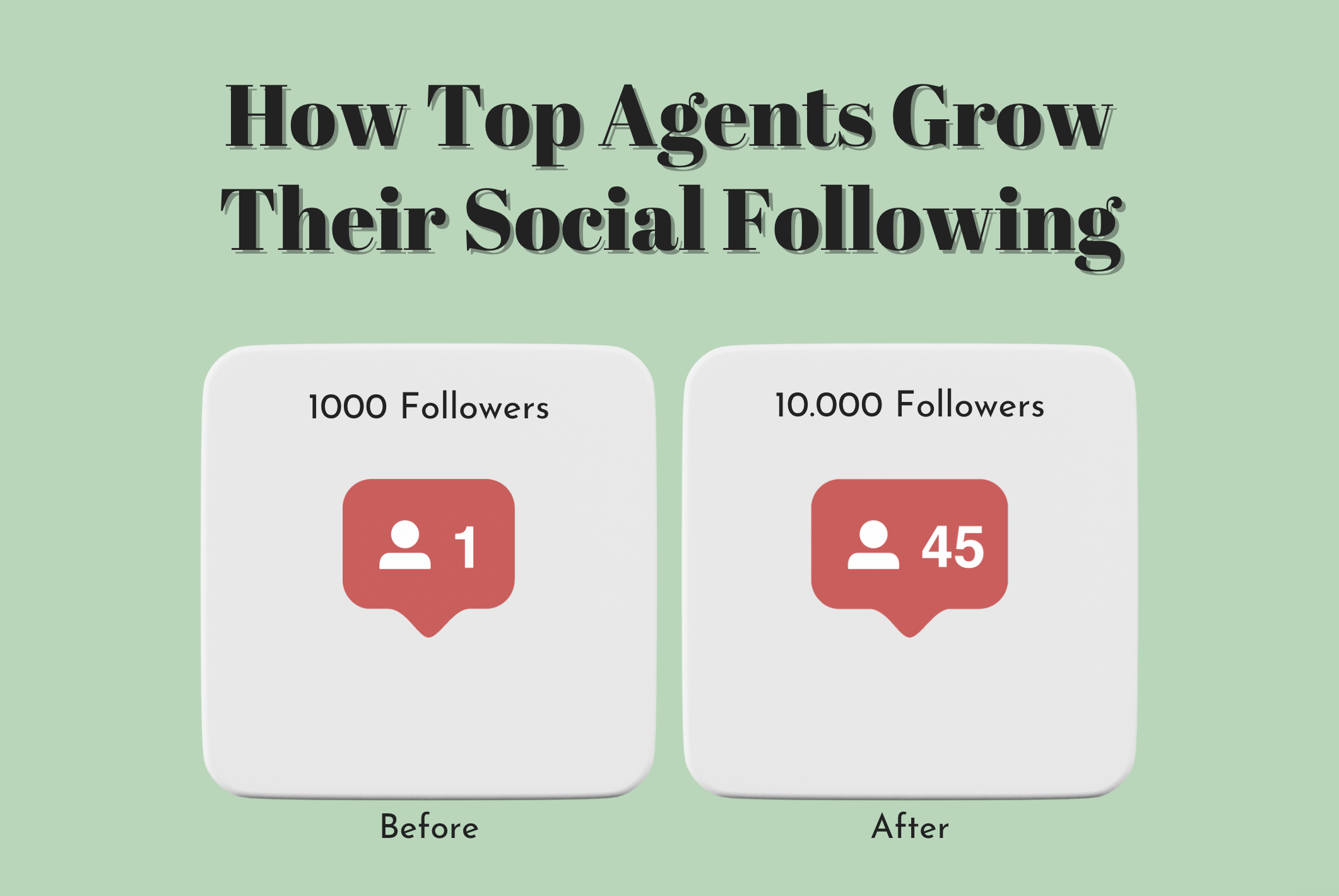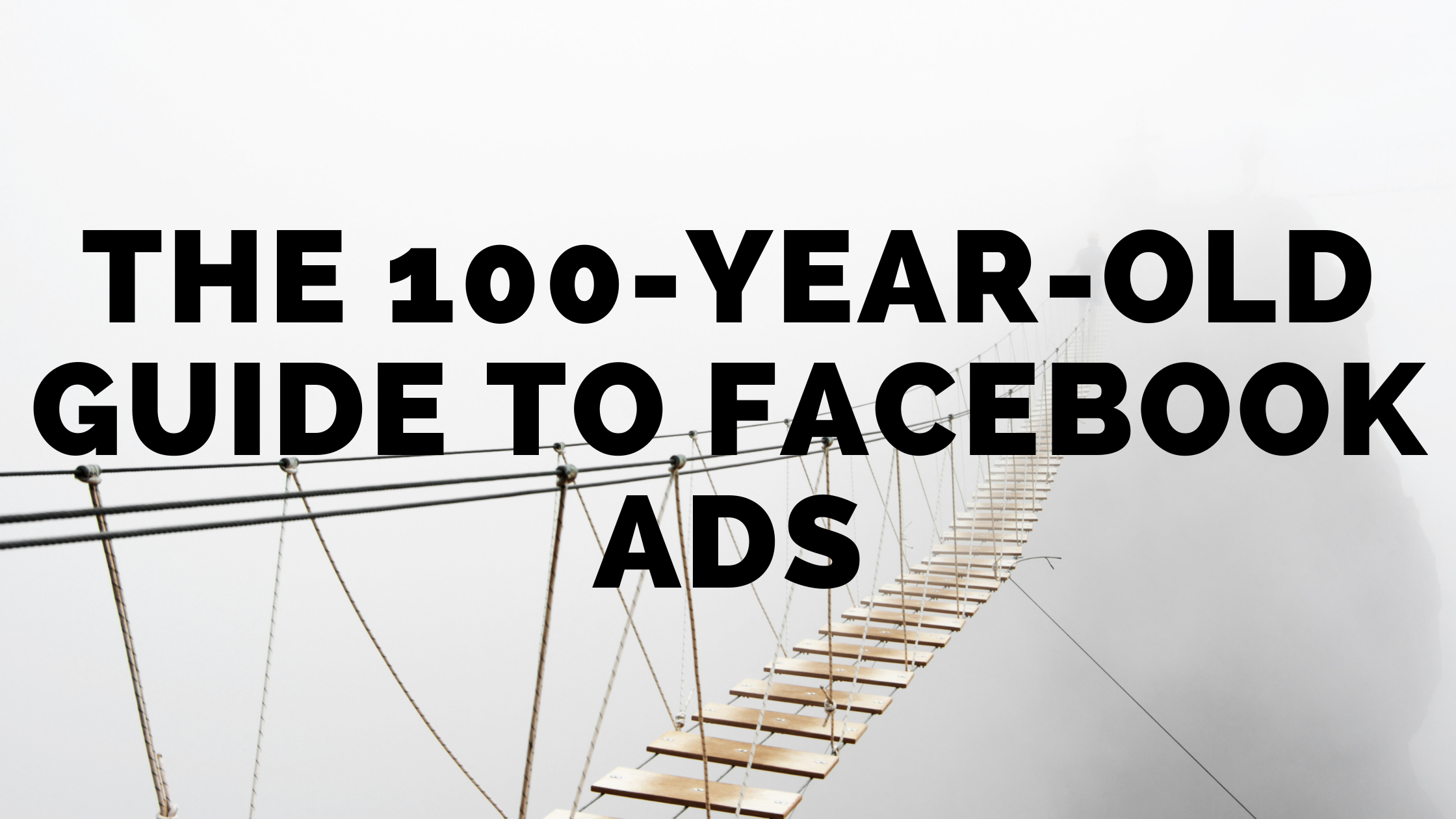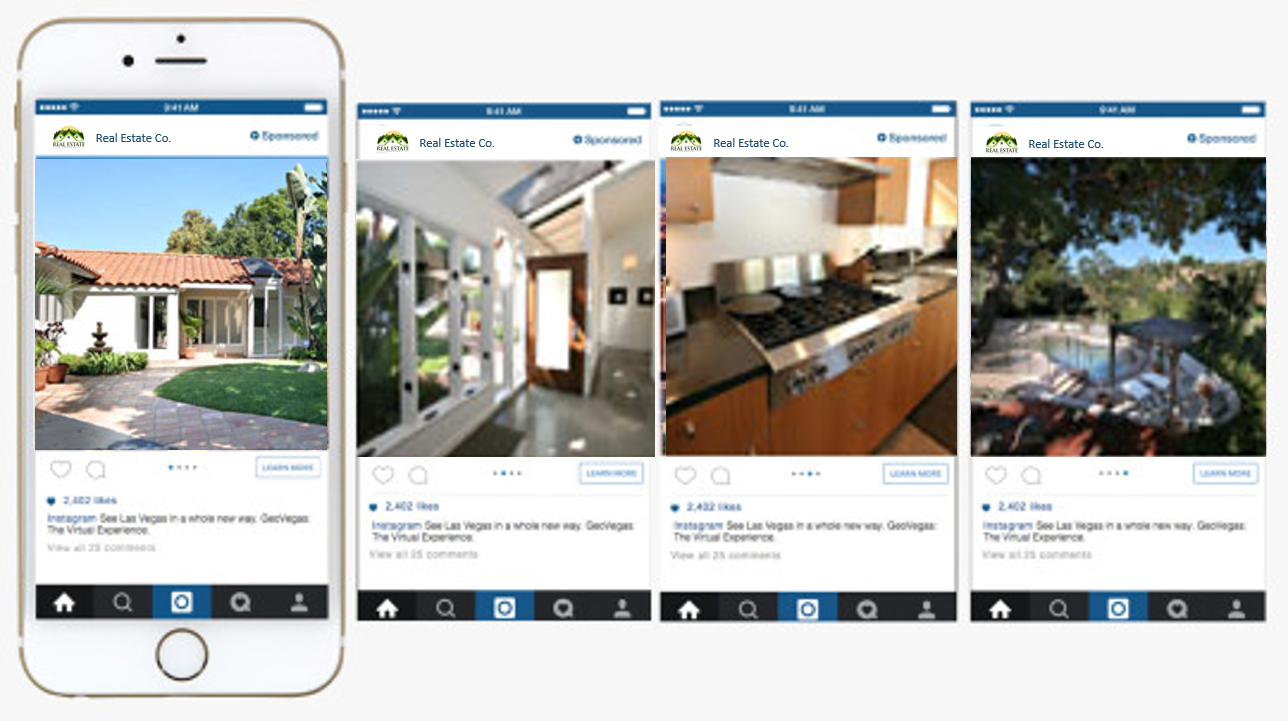
Lately, the Carousel ad has been one of the top performing Facebook ad types we’re run at Goodlife Realty to date.
And now Chris Scott, president of Goodlife Realty and co-founder of The Paperless Agent, is letting you in on how to achieve the same reach and success.
The Facebook Carousel ad, a creative ad that uses several photos, has been outperforming all other types of ads for us, and it makes sense. A Carousel ad is enticing, and it invites a viewer to take an action.
The first action is to slide through a given photos, while a second call to action brings an interested viewer right to your property landing page, where they can learn more about the featured property.
A Property Landing Page is simply a page that a visitor to your website is directed to, that has specific content designed to respond to a call to action. And great news, if you are already using an Agent ID site, a free feature for all members of the Paperless Coaching Club, you can now add related listings (additional properties that a potential buyer may be interested in) to your professionally designed property landing pages.
Why is it so important to add related listings to your property landing page?
- Statistically speaking, it’s likely the home the viewer is looking at won’t be the right home for them (so give them options);
- Offering additional content entices a potential buyer to stay on your site longer;
- This, in turn, positively affects the bounce rate (the percentage of people who only look at one page of your website and then leave) and delivers a better user experience.
All you need to set up your own Property Landing Page with Paperless Coaching Club is a stellar photo and your bio. The Paperless Agent will automatically add monthly relevant content to your blog for your readers and potential clients from our own newsletter campaigns for you to share to your network. Sign up for a free version here!
Carousel Ads (multi-image ads)
In the past, Chris found great success promoting Goodlife Realty open house events by first creating a Facebook event within the business page: but after much tweaking, Chris has found a better way to promote open houses, with a much higher reach, as you can see below:
Facebook favors the multi-image ad because the photos tease the viewer to click and see more (it’s like a sneak peek inside the home).
Running a successful carousel ad campaign does require having a page or blog where you can add your open house (such as a property landing page, a free feature for our Paperless Coaching Club members).
How to create a Facebook Carousel Ad:
Even if you have never set up a Facebook ad before, a carousel ad is a great place to start. Even if you aren’t ready to “publish” your ad, walk through the set up (but don’t publish). It’s still an excellent way to get used practice.
Step 1: Add an open house to a property landing page
If you aren’t using an Agent ID site, you will need to find a way within your current site to add or create a property landing page where you can drive or invite people to view the details of the property and feature the open house.
You will also need to have the url of the property landing page handy, as we set up the ad.
Step 2: Create FB ad campaign in Power Editor
Start by going to Facebook Ad Manager, and under the drop down list, click Power Editor.
Power Editor is an app within Facebook that allows you to create advertising.
You will see three tabs across the top: Campaign, Ad Set, and Ad. We use the Campaign tab to set our objective. The Ad Set level is responsible for campaign logistics while the Ad is where the creative aspects for the each ad is created.
Click Create Campaign:
The next box is filled with prompts, which we’ll go through one by one.
Campaign Name: this is up to you, but here is a sample of how we, at Goodlife Realty, name our Campaigns “GLR – Clicks – Open House – address of the home”
‘GLR’ stands for Goodlife Realty, while ‘clicks’ refers to our campaign objective, and ‘open house’ refers to the campaign purpose. This is followed by the address of the property.
Campaign Objective: click ‘Link clicks’.
Create New Ad Set / Ad Set name: you may have more than one ad set per campaign.
Create New Ad / Ad Set name Create and give a name to the actual ad that will be shown on Facebook. Try to keep it consistent between the Campaign, Ad Set, and Ad.
Click Create.
Step 3: Configure campaign logistics
Use the handy 1-2-3 screenshot below to help you follow the steps.
- Click on the Ad Set tab
- Click check box to activate the ad set
- Click on the pen icon.
Now you will set the budget and audience:
For an open house we use $10-20 (total over three days) depending on the particular area. We may spend up to $40 on a property with a higher price point.
As you raise and lower the budget, your potential audience reach will change, letting you know how many people you will potentially get in front of for your particular budget and schedule.
Lifetime budget is a particular ‘start and end’ point of your budget and how much you will spend in the entire campaign. This is up to you. A daily budget is how much you are prepared to spend per day.
We do about $20 for the three days prior to the open house campaign because it’s not typically something that a potential buyer plans ahead. An ad released a couple of days in advance is going to get in front of the right people.
Define Audience:
Start by selecting location the location of the open house. You can select multiple locations for one particular open house ad using the Drop Pin feature (screenshot below). Using the Drop Pin you can draw a radius around the property, which will add all those locations to your ad.
Alternatively, you can add multiple zip codes to choose several areas to target with your ad.
Age, gender and language
Although at Goodlife Realty we set a lower age at 27, depending on where you are situated, your age set may be a little higher, perhaps low 30s (we don’t set a higher age).
We also don’t set languages; which isn’t relevant.
Detailed Targeting: add ‘likely to move’ (this is so valuable). When you use this feature be sure it is under Behaviors. This is a Facebook cultivated data; be sure you haven’t added this in an interest group. Facebook tracks behaviors, such as visiting home search sites and real estate website; these are the behaviors and of the people we are hoping to attract.
Now we’ve selected audience, budget, and time frame.
It is in the seller’s best interest to get their home in front of as many relevant people (potential buyers) as possible, and that’s why detailed targeting through Facebook ads has been so successful to Goodlife Realty.
When you select the right message and get it in front of the right people, Facebook actually rewards you by giving you a lower ad cost and putting your ad in front of more people.
Win-win.
Connections: leave as is.
Placements: we recommend leaving as, the Automatic Placements (recommended) and let FB take care of it for you.
Optimization & Delivery: leave this section as it.
Step #4: Design Advertisement:
This is where you will select images and add copy. It’s a little trickier, remember, we’re going for a multi-image ad here, but as per usual, we’re going to walk you right through the process, step-by-step.
Just as above, we’re going to go through a 1-2-3 process as shown on the screen below:
Which will bring you right here:
(a downloadable checklist and the webinar replay series is permanently available to Paperless Coaching Club members)
Destination: If you have multiple Facebook pages, this is where you will choose the page that the ad will come from.
This is where you create the defining difference of a carousel ad:
Scrolling down you will be able to add copy, including general info about the listing.
Don’t forget to also click the Destination as the website url – that is where you want to bring potential buyers to – your property landing page.
Now for the images: be sure to select the three options as shown below (each card represents an image).
Here’s a visual example (below) of what Facebook means when they refer to a ‘card’: each image has a bit of copy and a call to action (“click here to view more photos”). As you can see, there is an arrow on the right hand side of the ad, inviting an interested viewer to scroll through additional photos.
You will need to create a new “card” for each one of the images (recommend 3-5 images) you choose to display.
First you will select the card, choose (or upload) the first image you want to use (you will be able to crop the photos so don’t worry too much about dimensions as long as the resolution is good). Finally, choose the destination url (the website you want to direct them to).
Repeat these steps for each card (one card per image); but do add different headline for each card.
Step #5: Hit Publish
This step is pretty self-explanatory; first click the green button on the top right of your screen to Review and make sure your ad is ‘A-ok’.
Approval can take 5 minutes to an hour. At any point you can deactivate and tweak your ad if you feel that something isn’t working right: it’s an ongoing process to find out what works best in your market.
The Results
This is a super business development tool; imagine how impressed a potential client would be when you go into a listing appointment with a property landing page and a carousel ad mock up in advance?
If you are vying for an expired listing there will be a plethora of photos online, grab a Google satellite image, even snap a less-than-stellar image with your phone to create a “what you ad could look like” visual daydream for your potential (and likely soon-to-be) new client.